
 Children who were on the nice list this year may have unwrapped smartphones as holiday gifts. But parents may be wary of the naughty things that children can do with the devices — and with good reason. Kids are becoming more and more tech savvy, which, in some cases, can get them into trouble. The increasing popularity of vault apps is a prime example. Vault apps are apps that masquerade as inconspicuous utility apps but are actually used for secret messaging or data storage. Another culprit is “freemium” apps; these are usually games which are free to download but but come with their own mini stores to purchase additional content. If your account is associated with your kid’s smartphone or tablet, you may start to see several small charges to your credit card.
Children who were on the nice list this year may have unwrapped smartphones as holiday gifts. But parents may be wary of the naughty things that children can do with the devices — and with good reason. Kids are becoming more and more tech savvy, which, in some cases, can get them into trouble. The increasing popularity of vault apps is a prime example. Vault apps are apps that masquerade as inconspicuous utility apps but are actually used for secret messaging or data storage. Another culprit is “freemium” apps; these are usually games which are free to download but but come with their own mini stores to purchase additional content. If your account is associated with your kid’s smartphone or tablet, you may start to see several small charges to your credit card.
You want your children (and wallet) to be safe, so what could you possibly do to ensure that they are? Luckily, there are ways to restrict what your children can access on their devices; unfortunately, the extent to which you can restrict actually depends on whether you’re using Apple or Android devices. As it turns out, Apple offers a multitude of options for parental controls on their devices. Android, by contrast, is lagging in this regard.
The heart of the iPhone’s parental controls is a feature called Family Sharing. Setting it up involves designating a parent’s iTunes account as the primary credit card holder. The parent can invite multiple Apple accounts to join the group, letting family members make purchases from the same credit card and share content purchases with one another. In other words, if you buy an app on one phone, other members of the family can also use that app without having to pay for it again.
Setting up Family Sharing on your multiple Apple devices requires only a short amount of time commitment, but from then on, it’s smooth sailing.
A key part of Family Sharing is a feature called Ask to Buy. With the feature enabled, whenever a child tries to download an app or make a purchase inside an app, the parent’s iPhone receives a notification and a detailed description of the content. The parent can then choose to allow or deny the purchase. The feature should come in handy for parents who don’t want their children to rack up hefty credit card bills with in-app purchases. It should also help parents who are concerned about so-called vault apps and want to vet the apps their children are downloading.
Inside the iPhone’s settings app, there is also a setting called Restrictions. It’s basically a switchboard full of features you can enable or disable on an iPhone. On a child’s iPhone, you can restrict the Safari browser from loading websites with adult content. For parents who occasionally hand over their own phone to a child to play a game, you can create a restriction on your phone that disables the ability to delete apps to minimize the risk of losing important content.
Another common headache for parents: Children who unwittingly burn through the data on a phone plan by constantly streaming video or music over a cellular connection. In the iPhone’s settings, you can disable apps like Netflix or Apple Music from using cellular content. Then in the iPhone’s restriction settings, you can block the ability to re-enable cellular data use for those apps.
The Android system, on the other hand, could only accomplish a few family-related tasks, and in imperfect ways: It could restrict children from downloading apps and other content at certain maturity levels, and it also was able to partly prevent a child from downloading in-app content by requiring authentication, like a password, for making purchases.
Android lacks features for blocking adult content inside web browsers or vetting vault apps. There are some limited solutions: Google’s search engine can be set up with a feature called SafeSearch to prevent web searches for adult content. Some apps, like YouTube, can also be configured to filter out inappropriate content.
Similarly, the system also lacks the ability to disable cellular data use for certain apps, though one restriction in YouTube lets you stream high-definition video only over a Wi-Fi connection. Still, that won’t do much to prevent a child from using all your cell data.
 Android users can also download third-party apps to help prevent certain activities. The app AppLock, for instance, can be used to lock down any app that a parent suspects to be a vault app with a PIN code. Another piece of software called PhoneSheriff can be used to monitor and block activities on multiple cellphones; it costs a hefty $90.
Android users can also download third-party apps to help prevent certain activities. The app AppLock, for instance, can be used to lock down any app that a parent suspects to be a vault app with a PIN code. Another piece of software called PhoneSheriff can be used to monitor and block activities on multiple cellphones; it costs a hefty $90.
Over all, the lack of built-in restrictions for Android suggested that parental controls are an afterthought for Google.
The most likely reason Google lagged Apple on parental controls is because of the open-source nature of Android. Google lets device manufacturers install Android on their phones and customize the system to their liking, like adding their own parental control settings.
Though Apple’s childproofing solutions are thorough, technology alone cannot solve all our problems. In addition to using phone restrictions, it would be wise for parents to have a conversation with their children about what is right and wrong, and to help them earn privileges to different features when they prove they understand. Children are going to need to be able to independently manage their own time and make the right choices, and constantly being the Internet police may not be very conducive.
Originally posted at: Lafayette Real Estate News



Leave a Reply