
There are times when you need to sign documents that are sent to you via email. Traditionally, you would print out the document, sign it with a pen, scan the signed document and email it. Talk about inefficient; that really isn’t any more convenient than faxing!
However, if you’re using the Mail app on your iPhone, you can sign the document directly within the app and send it off! Yup, it’s that simple. Here’s how to do it:
First, open the email containing the document to be signed and tap on the PDF to open it. In the bottom right corner of the screen, you’ll see a blue toolbox icon. Tap it. This opens the Markup menu.

From here, you can make various edits to the document: Add doodles or text, magnify specific areas, or add a signature. Tap the signature icon in the bottom right to add your signature.

If you don’t like the look of it, simply tap Clear in the top right until your signature is satisfactory. When you’re finished, tap Done.

Now you can adjust the size and location of your signature to fit the document. After making your adjustments, tap Done. Now you’re ready to send off your signed document!

I love how simple it is to use this feature, and how much of a time saver it is! Using the Markup menu in the Mail app, you can have documents edited, signed, and sent quickly without having to switch apps or bother with printing, scanning, or faxing.
Originally posted at: Lafayette Real Estate News
Leave a Reply