
Sending text messages using your computer can be extremely useful in various situations. Perhaps you’ve lost or misplaced your phone and need to get in touch with someone. Maybe your phone’s battery has died and you don’t have access to a charger. What if you just don’t want your attention to be diverted from your computer screen while you’re working? In any case, being able to text via your computer is both advantageous and convenient.
There are dozens of ways to send texts from your PC, such as using email clients or free SMS websites, but some ways are a lot more efficient and safe than others. Certain operating systems contain their own versions of this feature; if you own an Apple or Windows phone, all you need to send texts is a computer that runs the same operating system.
Android users have no special computer texting service (yet), which really is more of a pro than a con. There are a multitude of Android apps available that allow you to text through your PC – so many that you may find the selection overwhelming. Here are three outstanding app recommendations to help you weed out the good from the bad as well as compare features so you can find an app specific to your interests.
 MightyText
MightyText
MightyText lets you text from your computer or tablet using your existing Android phone number. With MightyText, you never have to look at your phone – notifications regarding texts, calls, and even battery alerts are sent to your computer and can be dismissed from there.
In addition to text messages, you can also send web pages, maps, files, photos and more. If you do have access to your phone, any photo or video you take with it can be instantly and securely stored to your computer or tablet. You can even apply filters and other edits to photos before sharing them!

The free version of MightyText allows you to send and receive up to 500 text messages per month and includes ads. In addition, there is a time limit to how long your messages can be stored. The pro version ($4.99/month or $39.99/year) lifts the cap, eliminates ads, and adds a ton of new features, such as scheduling and saving drafts of messages, blocking certain numbers, adding signatures, using templates, and sending bulk messages.
 Pushbullet
Pushbullet
This app’s interface is simple and streamlined, making it incredibly easy to use. Like MightyText, Pushbullet lets you send texts, links, photos, etc. to and from your computer and also displays your phone’s notifications on your computer screen.
Unlike MightyText, Pushbullet isn’t exclusive to Android. It’s also available for iOS, although the texting feature isn’t offered. You can still receive your phone’s notifications on your computer screen, but only if you have a Mac.
A feature unique to Pushbullet is Channels. Channels are notification feeds that you can follow. They’re a great way of getting notified when things happen around the web. You can even create your own channels and share them to gain followers.

Pushbullet’s free version falls short when compared to MightyText: you can only send 100 texts per month. The pro version costs the same as MightyText’s and also offers unlimited texts, increased storage space, and mirrored notification action support. The latter means that you can not only view notifications on your computer, but you can react to them as well. For instance, if you receive an email notification, you can archive the email directly from pop-up on your computer without having to do it from your phone.
 AirDroid
AirDroid
Just like MightyText and Pushbullet, AirDroid allows you to send and receive text messages, transfer files between your Android and computer, and receive your phone’s notifications on your computer screen. However, AirDroid is also equipped with several unique features, making it stand out from its competition.
AirDroid’s most notable feature is AirMirror, which displays your phone’s screen on your computer screen and gives you full access to your phone’s apps. With AirMirror, you can use your computer to take screenshots, play and manage music, and even access the camera on your phone (a premium feature), all remotely! AirMirror does require the phone to be rooted, unless your phone is AirDroid-certified.

A brand new feature on AirDroid is the ability to automatically back up your photos from your phone to your computer. This service is similar to Dropbox or Microsoft OneDrive, but the difference is that your photos go directly from your phone to your computer, never to the cloud or another server; this allows for a more secure back up.
The free version has no texting limit, but there are storage, file size, and device caps, as well as promotion messages. AirDroid premium is the cheapest of the three, costing $1.99/month or $19.99/year.
Originally posted at: Lafayette Real Estate News
Leave a Reply